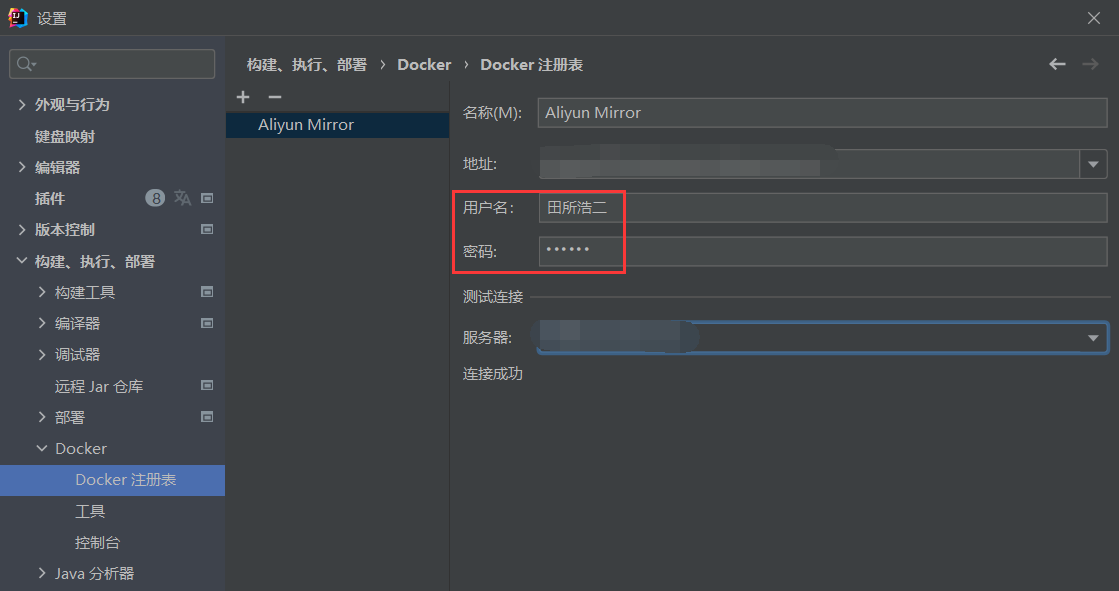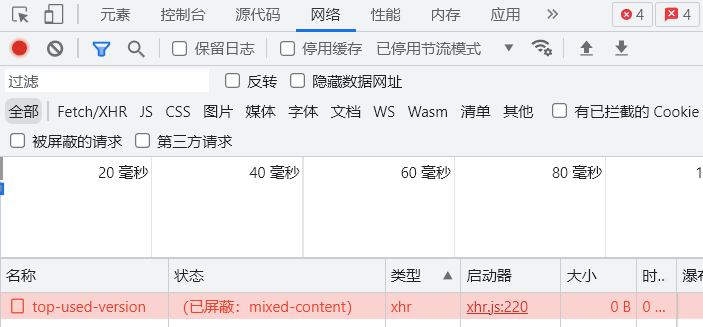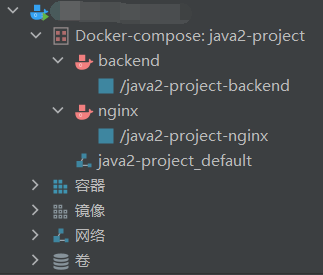期末考试后尝试部署CS209A的SpringBoot+Vue前后端分离项目,踩了很多坑,在此总结一下
地址: https://quanquancho.com
IDEA集成Docker 该内容的视频B站上有很多,再此不过多赘述
需要注意的是,IDEA中拉取镜像使用的不是服务器的镜像源
所以即使服务器上已经更换了国内镜像源,IDEA仍然需要再次配置
.
红框内的用户名和密码随便填,没有实际作用
配置完成后,拉取镜像的速度明显变快
Maven打jar包 【踩坑1】如果要读取文件,只能使用流来读取 ,文件放入resources文件夹中,于是自己封装了两个方法
1 2 3 4 5 6 7 8 9 10 11 12 13 14 15 16 17 18 public static String readFile (String path) { InputStream is = Util.class.getClassLoader().getResourceAsStream(path); Assert.notNull(is,"The file " +path+" doesn't exist, check the path" ); return readInputStream(is); } public static String readInputStream (InputStream is) { int c; StringBuilder sb = new StringBuilder (); try { while ((c= is.read())!=-1 ){ sb.append((char )c); } }catch (IOException e){ e.printStackTrace(); } return sb.toString(); }
使用JDK11+的Files.readString(Path.of("xxx"))会报FileNotFoundException
使用JDK11+的Files.readString(Path.of(xxx.class.getClassLoader().getResource(path).toURI()))会报FileSystemNotFoundException
以上报错的原因是jar包中的文件系统是独立于操作系统的,需要用更底层的流来读取
Nginx镜像配置https 参考
最终的nginx.conf文件
1 2 3 4 5 6 7 8 9 10 11 12 13 14 15 16 17 18 19 20 21 22 23 24 25 26 27 28 29 30 31 32 33 34 35 36 37 38 39 40 41 worker_processes 1 ;events { worker_connections 1024 ; } http { include mime.types; default_type application/octet-stream; sendfile on ; keepalive_timeout 65 ; server { listen 443 ssl; server_name quanquancho.com www.quanquancho.com; ssl_certificate cert/7998226_quanquancho.com.pem; ssl_certificate_key cert/7998226_quanquancho.com.key; ssl_session_cache shared:SSL:1m ; ssl_session_timeout 5m ; ssl_ciphers ECDHE-RSA-AES128-GCM-SHA256:ECDHE:ECDH:AES:HIGH:!NULL:!aNULL:!MD5:!ADH:!RC4; ssl_prefer_server_ciphers on ; ssl_protocols TLSv1.1 TLSv1.2 TLSv1.3 ; location / { root /etc/nginx/html; index index.html index.htm; } } server { listen 80 ; server_name quanquancho.com www.quanquancho.com; return 301 https://$host $request_uri ; } }
【踩坑2】使用浏览器调试前端时一定要清空缓存,不然显示的可能是旧页面!
启动后发现前端没有问题,但是后端API的请求会有mixed-content报错
.
原因是后端SpringBoot没有升级成https,详细信息参考 https://segmentfault.com/a/1190000040044540
SpringBoot配置https 参考 https://help.aliyun.com/document_detail/365559.html
镜像运行后SpringBoot报错
1 2 3 4 5 6 7 Failed to start bean 'webServerStartStop' ; nested exception is org.springframework.boot.web.server.WebServerException: Unable to start embedded Tomcat server Caused by: org.springframework.boot.web.server.WebServerException: Unable to start embedded Tomcat server Caused by: java.lang.IllegalArgumentException: standardService.connector.startFailed Caused by: org.apache.catalina.LifecycleException: Protocol handler start failed Caused by: java.lang.IllegalArgumentException: Alias name [tomcat] does not identify a key entry Caused by: java.io.IOException: Alias name [tomcat] does not identify a key entry
很明显是因为别名错误,需要找到证书真正的别名,参考 https://blog.csdn.net/wallimn/article/details/84923137
1 2 3 4 5 6 7 8 9 $ keytool -list -keystore xxx.pfx 输入密钥库口令: #这里即为password文件中的密码 密钥库类型: PKCS12 密钥库提供方: SUN 您的密钥库包含 1 个条目 alias, 2022年7月6日, PrivateKeyEntry, #别名即为alias 证书指纹 (SHA-256): xxxxxxxxxxxxxxxxxxxxxxx
修改application.yml重新部署,成功
Docker-Compose 该内容的教程网上也有很多,这里列出一些注意点
我的IDEA中集成docker-compose有bug,docker-compose up后会一直要我输入密码,所以我直接把文件拖到服务器上用命令行执行了
如果需要使用多个Dockerfile文件,可以使用以下排布方式
1 2 3 4 5 6 7 8 docker ├──.env ├──docker-compose.yml ├──java │ ├──backend-0.0.1-SNAPSHOT.jar │ └──Dockerfile └──nginx └──Dockerfile
然后docker-compose.yml中采用如下引用方式即可
1 2 3 4 5 6 7 8 version: '3' services: nginx: ... build: ./nginx backend: ... build: ./java
参考 https://qastack.cn/programming/27409761/docker-multiple-dockerfiles-in-project
.env文件可以修改生成的network的名称,本质是定义环境变量
1 COMPOSE_PROJECT_NAME=java2-project
参考 https://blog.csdn.net/wwqcherry/article/details/122118896
docker-compose up之前就要把nginx.conf配置好,否则会构建失败
docker-compose up --build会重新构建镜像
不加--build即使Dockerfile改变,也不会重新构建,导致错误发生
docker-compose up -d在后台运行服务
不加-d会前台运行,把输出打印在控制台方便调试
最终的docker-compose.yml
1 2 3 4 5 6 7 8 9 10 11 12 13 14 15 16 17 18 19 version: '3' services: nginx: image: nginx:latest container_name: java2-project-nginx ports: - "80:80" - "443:443" volumes: - /root/nginx/html:/etc/nginx/html - /root/nginx/nginx.conf:/etc/nginx/nginx.conf - /root/nginx/cert:/etc/nginx/cert privileged: true backend: image: java2-project-backend container_name: java2-project-backend build: ./java ports: - "8443:8443"
./java的Dockerfile
1 2 3 4 5 6 FROM openjdk:17 EXPOSE 8443 ADD backend-0.0.1-SNAPSHOT.jar app.jar RUN ln -sf /usr/share/zoneinfo/Asia/Shanghai /etc/localtime ENTRYPOINT ["java" ,"-jar" ,"/app.jar" ]
最终构建完成如图
.
环境信息
生产环境
CentOS 7.6
Docker 20.10.17
Docker-Compose 1.26.2
开发环境
Windows 10
IntelliJ IDEA Ultimate 2021.2.4